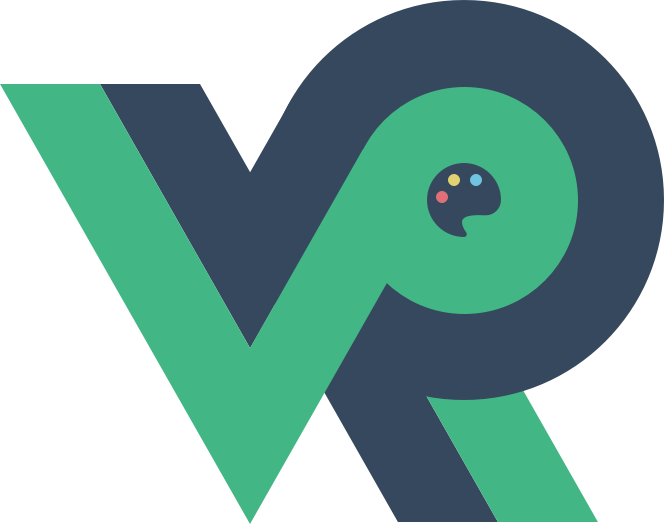十四.静态文件访问与授权
我的网站的图片不想被公开浏览、下载、盗链怎么办?本文主要通过解读一下ASP.NET Core对于静态文件的处理方式的相关源码,来看一下为什么是wwwroot文件夹,如何修改或新增一个静态文件夹,为什么新增的文件夹名字不会被当做controller处理?访问授权怎么做?
# 1. 静态文件夹
所谓静态文件,直观的说就是wwwroot目录下的一些直接提供给访问者的文件,例如css,图片、js文件等。 当然这个wwwroot目录是默认目录,
这个是在Main->CreateDefaultBuilder的时候做了默认设置。
public static class HostingEnvironmentExtensions
{
public static void Initialize(this IHostingEnvironment hostingEnvironment, string contentRootPath, WebHostOptions options)
{
//省略部分代码
var webRoot = options.WebRoot;
if (webRoot == null)
{
// Default to /wwwroot if it exists.
var wwwroot = Path.Combine(hostingEnvironment.ContentRootPath, "wwwroot");
if (Directory.Exists(wwwroot))
{
hostingEnvironment.WebRootPath = wwwroot;
}
}
else
{
hostingEnvironment.WebRootPath = Path.Combine(hostingEnvironment.ContentRootPath, webRoot);
}
//省略部分代码
}
}
2
3
4
5
6
7
8
9
10
11
12
13
14
15
16
17
18
19
20
21
22
# 2. 处理方式
前文关于中间件部分说过,在Startup文件中,有一个 app.UseStaticFiles() 方法的调用,这里是将静态文件的处理中间件作为了“处理管道”的一部分,
并且这个中间件是写在 app.UseMvc 之前, 所以当一个请求进来之后, 会先判断是否为静态文件的请求,如果是,则在此做了请求处理,这时候请求会发生短路,不会进入后面的mvc中间件处理步骤。
public void Configure(IApplicationBuilder app, IHostingEnvironment env)
{
if (env.IsDevelopment())
{
app.UseDeveloperExceptionPage();
}
else
{
app.UseExceptionHandler("/Home/Error");
}
app.UseStaticFiles();
app.UseCookiePolicy();
app.UseAuthentication();
app.UseMvc(routes =>
{
routes.MapRoute(
name: "default",
template: "{controller=Home}/{action=Index}/{id?}");
});
}
2
3
4
5
6
7
8
9
10
11
12
13
14
15
16
17
18
19
20
21
22
# 3. 新增静态文件目录
除了这个默认的wwwroot目录,需要新增一个目录来作为静态文件的目录,可以Startup文件的 app.UseStaticFiles() 下面继续use,例如下面代码
app.UseFileServer(new FileServerOptions
{
FileProvider = new PhysicalFileProvider(
Path.Combine(Directory.GetCurrentDirectory(), "NewFilesPath")),
RequestPath = "/NewFiles"
});
2
3
4
5
6
含义就是指定应用程序目录中的一个名为“NewFilesPath”的文件夹,将它也设置问静态文件目录, 而这个目录的访问路径为"/NewFiles"。
例如文件夹"NewFilesPath"下面有一个test.jpg, 那么我们可以通过这样的地址来访问它:http://localhost:64237/NewFiles/test.jpg。
# 四、中间件的处理方式
静态文件的处理中间件为StaticFileMiddleware,主要的处理方法 Invoke 代码如下
public async Task Invoke(HttpContext context)
{
var fileContext = new StaticFileContext(context, _options, _matchUrl, _logger, _fileProvider, _contentTypeProvider);
if (!fileContext.ValidateMethod())
{
_logger.LogRequestMethodNotSupported(context.Request.Method);
}
else if (!fileContext.ValidatePath())
{
_logger.LogPathMismatch(fileContext.SubPath);
}
else if (!fileContext.LookupContentType())
{
_logger.LogFileTypeNotSupported(fileContext.SubPath);
}
else if (!fileContext.LookupFileInfo())
{
_logger.LogFileNotFound(fileContext.SubPath);
}
else
{
// If we get here, we can try to serve the file
fileContext.ComprehendRequestHeaders();
switch (fileContext.GetPreconditionState())
{
case StaticFileContext.PreconditionState.Unspecified:
case StaticFileContext.PreconditionState.ShouldProcess:
if (fileContext.IsHeadMethod)
{
await fileContext.SendStatusAsync(Constants.Status200Ok);
return;
}
try
{
if (fileContext.IsRangeRequest)
{
await fileContext.SendRangeAsync();
return;
}
await fileContext.SendAsync();
_logger.LogFileServed(fileContext.SubPath, fileContext.PhysicalPath);
return;
}
catch (FileNotFoundException)
{
context.Response.Clear();
}
break;
case StaticFileContext.PreconditionState.NotModified:
_logger.LogPathNotModified(fileContext.SubPath);
await fileContext.SendStatusAsync(Constants.Status304NotModified);
return;
case StaticFileContext.PreconditionState.PreconditionFailed:
_logger.LogPreconditionFailed(fileContext.SubPath);
await fileContext.SendStatusAsync(Constants.Status412PreconditionFailed);
return;
default:
var exception = new NotImplementedException(fileContext.GetPreconditionState().ToString());
Debug.Fail(exception.ToString());
throw exception;
}
}
await _next(context);
}
2
3
4
5
6
7
8
9
10
11
12
13
14
15
16
17
18
19
20
21
22
23
24
25
26
27
28
29
30
31
32
33
34
35
36
37
38
39
40
41
42
43
44
45
46
47
48
49
50
51
52
53
54
55
56
57
58
59
60
61
62
63
64
65
66
67
当HttpContext进入此中间件后会尝试封装成StaticFileContext, 然后对其逐步判断,例如请求的URL是否与设置的静态目录一致, 判断文件是否存在,判断文件类型等,
若符合要求 ,会进一步判断文件是否有修改等。
# 五、静态文件的授权管理
默认情况下,静态文件是不需要授权,可以公开访问的。
因为即使采用了授权, app.UseAuthentication(); 一般也是写在 app.UseStaticFiles() 后面的,那么如果我们想对其进行授权管理,首先想到可以改写 StaticFileMiddleware 这个中间件,
在其中添加一些自定义的判断条件,但貌似不够友好。而且这里只能做一些大类的判断,比如请求的IP地址是否在允许范围内这样的还行,如果要根据登录用户的权限来判断(比如用户只能看到自己上传的图片)就不行了,
因为权限的判断写在这个中间件之后。所以可以通过Filter的方式来处理,首先可以在应用目录中新建一个"images"文件夹, 而这时就不要把它设置为静态文件目录了,这样这个"images"目录的文件默认情况下是不允许访问的,
然后通过Controller返回文件的方式来处理请求,如下代码所示
[Route("api/[controller]")]
[AuthorizeFilter]
public class FileController : Controller
{
[HttpGet("{name}")]
public FileResult Get(string name)
{
var file = Path.Combine(Directory.GetCurrentDirectory(), "images", name);
return PhysicalFile(file, "application/octet-stream");
}
}
2
3
4
5
6
7
8
9
10
11
12
13
在AuthorizeFilter中进行相关判断,代码如下
public class AuthorizeFilter: ActionFilterAttribute
{
public override void OnActionExecuting(ActionExecutingContext context)
{
base.OnActionExecuting(context);
if (context.RouteData.Values["controller"].ToString().ToLower().Equals("file"))
{
bool isAllow = false;//在此进行一系列访问权限验证,如果失败,返回一个默认图片,例如logo或不允许访问的提示图片
if (!isAllow)
{
var file = Path.Combine(Directory.GetCurrentDirectory(), "images", "default.png");
context.Result = new PhysicalFileResult(file, "application/octet-stream");
}
}
}
}
2
3
4
5
6
7
8
9
10
11
12
13
14
15
16
17
18
19
20